This guide will inform you on how to integrate BambooHR for Global Payroll and enable our helpful plugins.
For more information about using Global Payroll with Deel, please see the Global Payroll Overview.
To install integrations on Deel, you must have the correct Org Admin-level permissions.
In this article
- Preparing your BambooHR
- Integrating Deel to BambooHR
- Onboarding the Global Payroll Employees plugin
- Data Mapping
- Syncing data & log report
- Disabling Sync
- Payroll logs
- Auto-sync payslips & end-of-year tax documents plugin
- Global Payroll – Time-Off plugin
- Global Payroll – One-Time-Payment plugin
- Frequently Asked Questions
Before you begin
You will need:
- A BambooHR user with an Admin role
- A Deel user with an Org Admin (or Integrations Admin) role
Note: It may take several hours for updates and profiles to appear on BambooHR.
Preparing your BambooHR
To sync workers, Deel must know which entity they belong to. To achieve this, you must create a custom field in BambooHR that you can use to groups workers based on their entity and on how you want payroll to be processed.
✅ Step 1 – Create a Custom Field in BambooHR
Before creating custom field, we recommend keeping these factors in mind:
- Make sure that the values loosely match the Deel entities, so that the entities can be accurately identified when the mapping is done. For example, if you have an entity called "AcmeCorp Europe" in Deel, we recommend to give the same name the custom field's value in BambooHR.
- If you want payroll to be processed differently within the same entity, create one value per group. For example, if you have some workers paid every 2 weeks and some paid monthly, create 2 values: "Europe bi-weekly" and "Europe monthly".
To create a custom field:
1. Go to Settings > Custom Fields & Tables.
2. Click Add > Custom Field.
3. Fill the custom field information, making sure to:
3a. We recommend naming this field Deel entity or Payroll entity.
3b. Set the type as List: Single Answer.
3c. Set all the values needed.
3d. Add it to the Job tab. 4. Click Save.
The new field will now appear in the Job tab for each employee.
✅ Step 2 – Assign employees to their entity
After creating the custom field to reflect the entity, you must assign each employee to their entity.
To assign an employee to their entity, you have 2 options:
- Assign the entity manually by going to each employee's profile > Job tab, and selecting one of the entities from the field's options.
- Use the Power Edit Employees to make changes in bulk.

Integrating Deel to BambooHR
The steps below consolidate and replace the older numbered sequence, adding screenshots and troubleshooting guidance.
Overview
Follow these steps to connect BambooHR to Deel, verify the connection, and enable HRIS plugins.
Prerequisites
- Org/Admin-level permissions in Deel.
- The BambooHR sub-domain you sign in with (e.g. acme from acme.bamboohr.com).
Step-by-step instructions
1. Open the More menu in Deel
From the Deel dashboard click More in the top navigation bar.
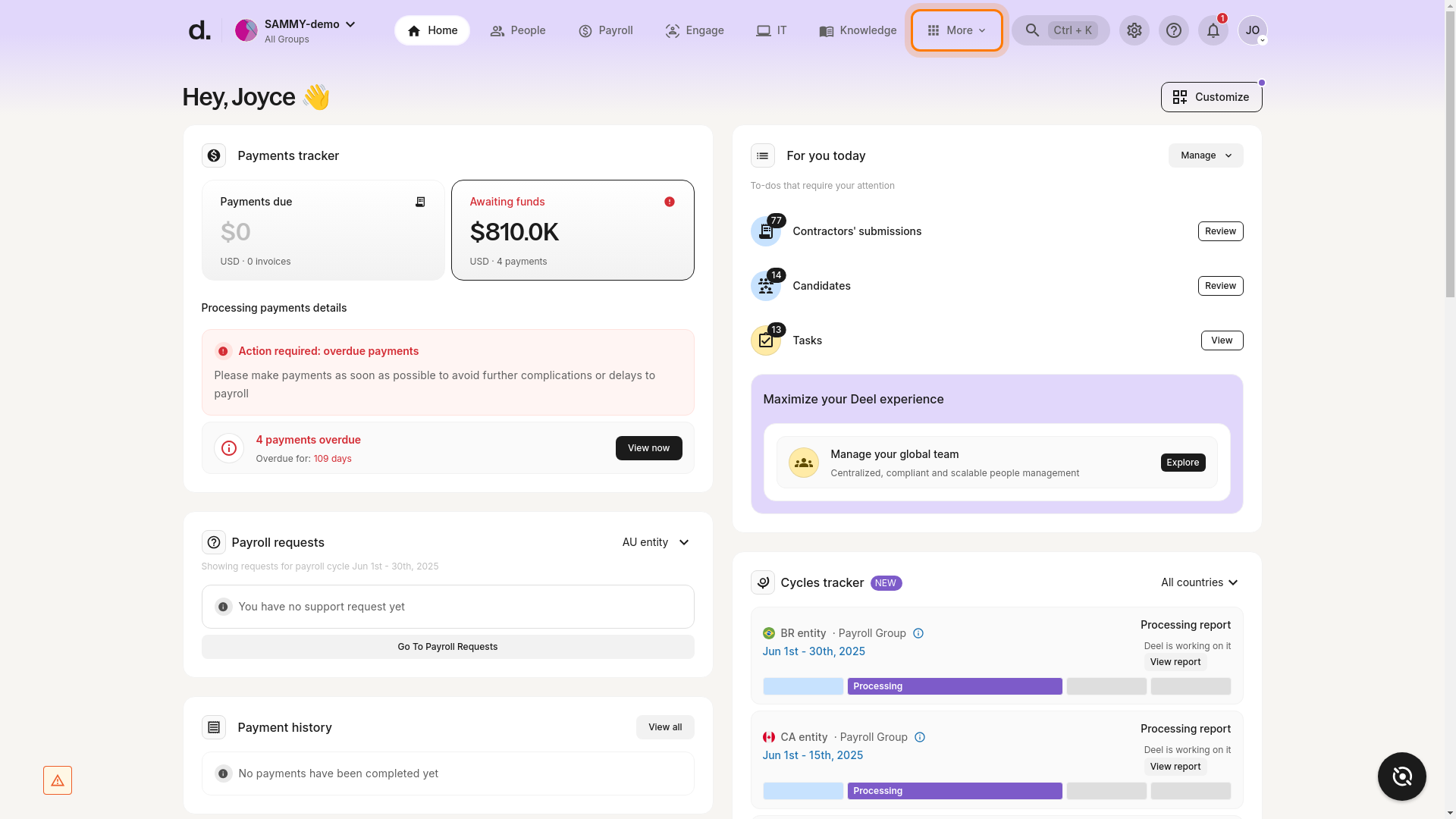
2. Select Apps
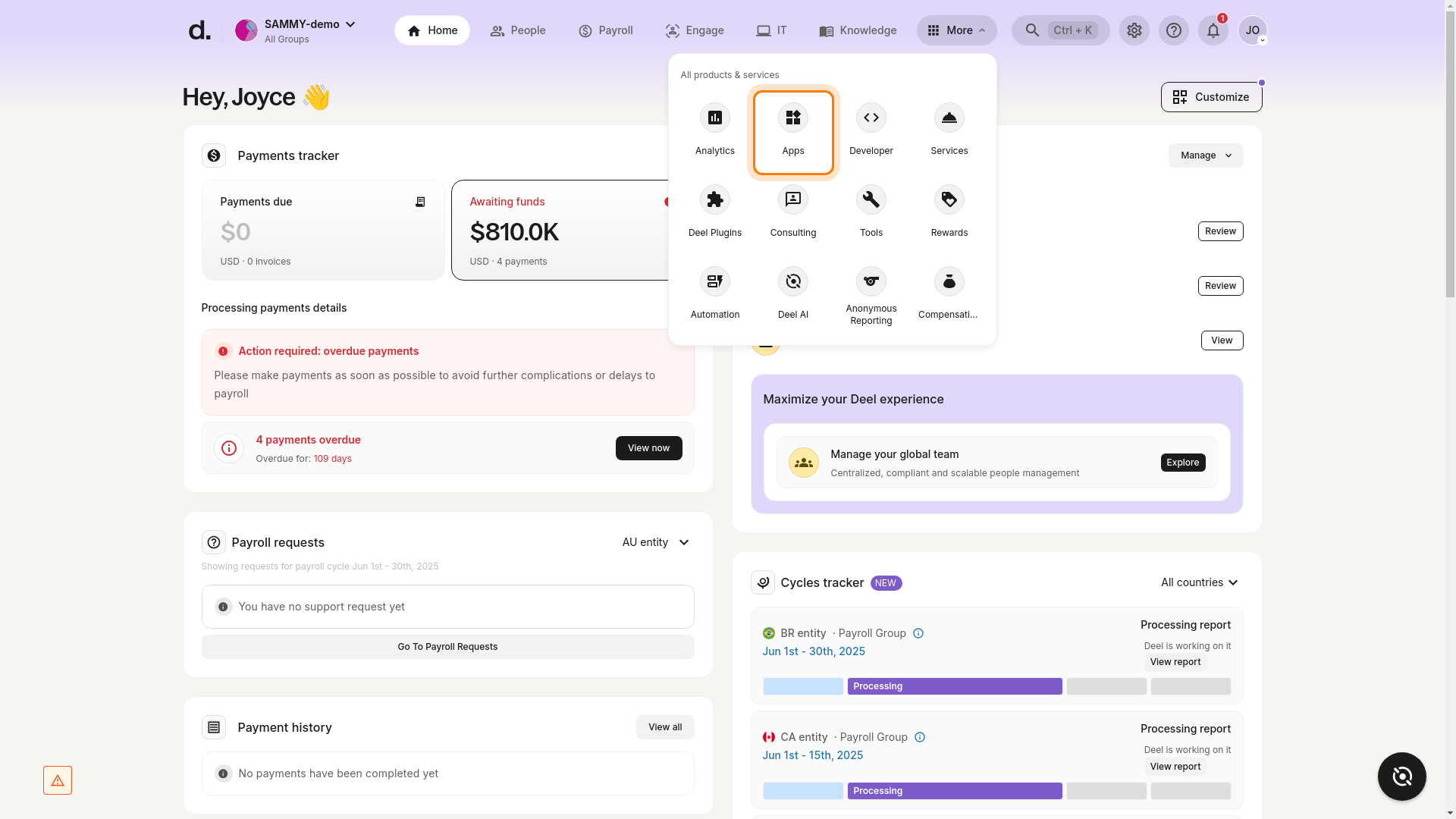
3. Search for BambooHR
Use the Find apps search bar and click BambooHR – Complete HR software. 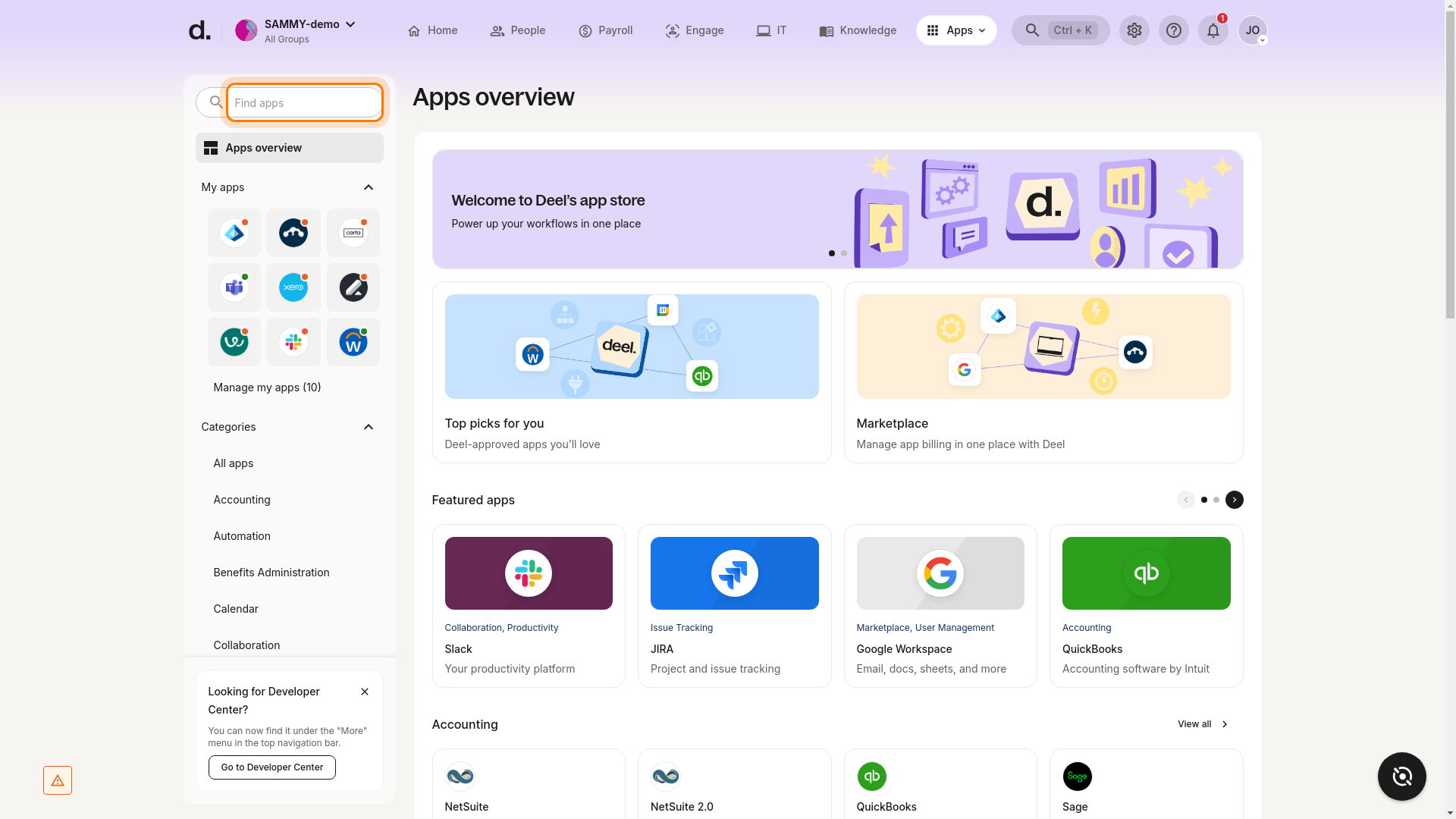
4. Enter your BambooHR sub-domain & authenticate
If the integration has not been connected before you will be prompted to: 1. Enter the company sub-domain. 2. Click Continue & Authenticate. 3. Log in to BambooHR and click Allow Access in the pop-up window.
Where can I find my sub-domain? It is the text before .bamboohr.com in your BambooHR URL.
5. Verify connection & enable plugins
When connected successfully the status reads CONNECTED and the plugins page is displayed.
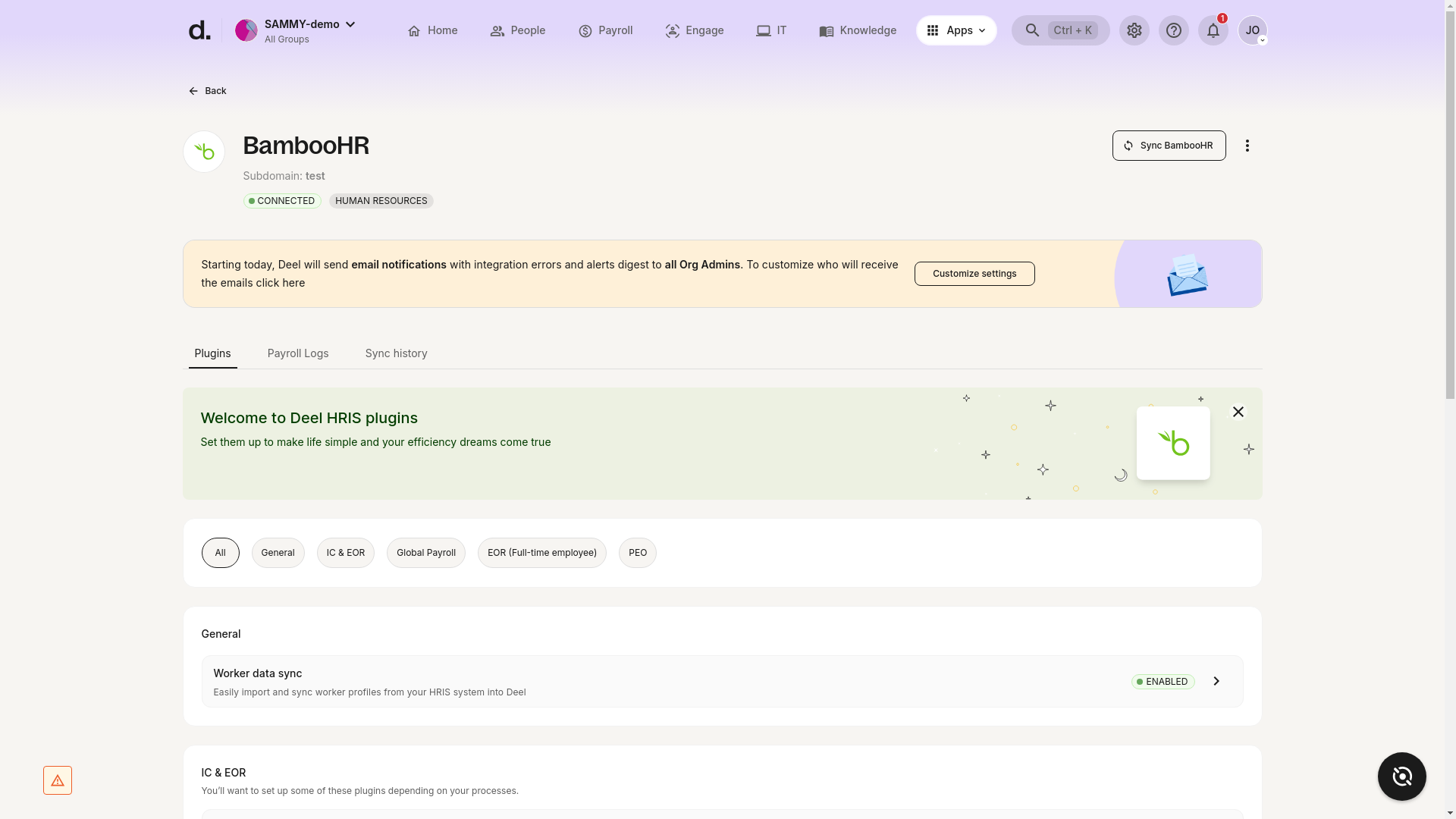
If you see an authentication warning (e.g. Your authentication is invalid) click Reconnect BambooHR and repeat the login flow.
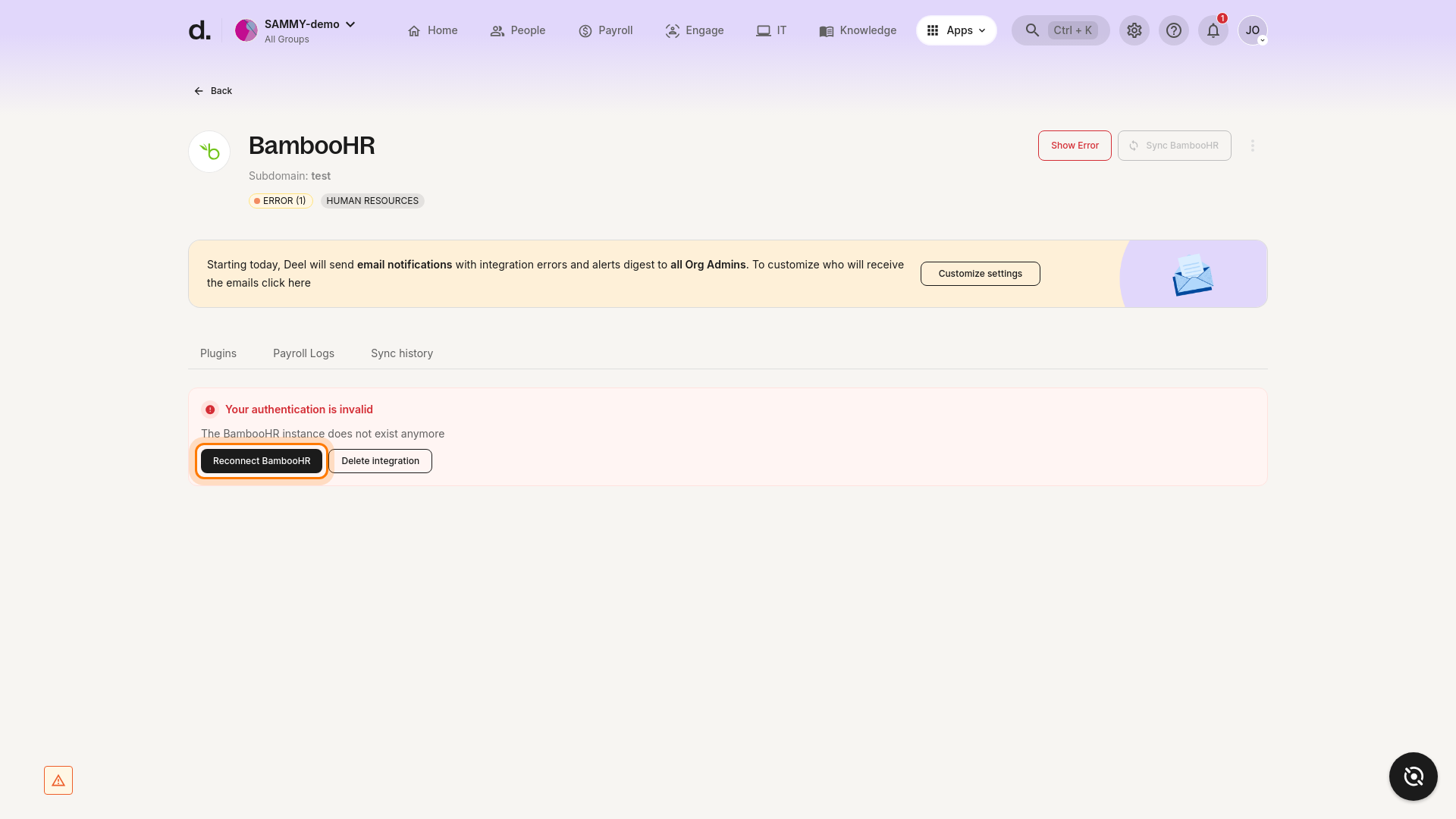
Success criteria
- Status = CONNECTED.
- Sub-domain is shown.
- Worker data sync (or any other required plugin) is ENABLED.
Troubleshooting
- BambooHR not found in search – check permissions.
- Status not connected – repeat authentication.
- Plugin errors – check on-screen message or contact Deel Support.
Onboarding the Global Payroll Employees plugin
This plugin lets you determine which BambooHR Pay Groups should create or sync Deel Global Payroll contracts.
✅ Step 1 – Open the plugin
- On the BambooHR integration page switch to Plugins and filter Global Payroll.
- Click Onboarding for Global Payroll Employees.
✅ Step 2 – Map Pay Group > Entity
Choose the BambooHR Pay Group that matches the Deel entity country.
✅ Step 3 – Add Group mapping
Select the Organisation reference and Group and click Add. Repeat for all required entities.
Once a Pay Group is mapped to an entity the mapping cannot be edited. Contact Deel Support for changes.
Data Mapping
By default Deel installs a standard mapping packet during set-up. Custom mapping can be configured – contact your onboarding or customer-success manager for assistance.
Syncing data & log report
After mapping is complete you can trigger a manual sync or let the automatic cadence run every 12 hours.
The last sync time is displayed on the BambooHR integration header.
Disabling Syncing (per entity)
If you need to pause the employee-data sync:
- Open Apps > BambooHR > Plugins (Global Payroll filter).
- Click Manage on Global Payroll – Employee data sync.
- If no entity is listed click Add entity and complete the wizard (required before the disable option appears).
- Click the ellipsis (⋯) next to the entity and choose Disable syncing.

You must configure at least one entity before you can disable syncing. Admin-level permissions required.
Payroll logs
Open the Payroll Logs tab to review the last sync, filter by errors and open the corresponding Deel contract or BambooHR profile.
Auto-sync Payslips & End-of-Year tax documents plugin
This plugin automatically pushes payslips and year-end tax documents to BambooHR (folder Year > Payslips).
- From Plugins enable Global Payroll – Auto Sync Payslip and End of Year (Tax document).
Documents are synced to BambooHR when they are published in Deel.
Global Payroll Time-Off plugin
Enables BambooHR to be the source of record for employee time-off.
- Enable Global Payroll Time Off.
- Drag & drop BambooHR time-off types to match each Deel PTO category.
Global Payroll – One-Time-Payment plugin
Makes BambooHR the source of variable pay & entitlements for Deel employees. Ensure the currency configured in BambooHR matches the entity currency in Deel.
Frequently Asked Questions
What types of data can be mapped?
- Global Payroll contract fields
- Additional Information fields
- Annual Compensation
What field types are not supported?
Payroll items.
How often will the integration sync?
Every 12 hours at HH:30.
Will there be notifications of integration issues?
Yes. In the BambooHR integration, click ⋯ > Email notification settings to add recipients.
Can workers be managed manually on Deel if BambooHR stops working?
Yes – disable the sync (see “Disabling Syncing” above), make your changes in Deel, then re-enable once BambooHR is available.
