Updating account phone number
Keeping your phone number current ensures you can recover your account and continue receiving important security notifications.
Overview
This process will take you to the Edit personal details form where the Dial code and Phone number fields are editable.
Estimated time to complete: ≈ 3–5 minutes
Prerequisites
• You are logged in to Deel.
• You have permission to edit personal details (Profile settings ➜ Personal tab).
Step-by-Step Instructions
✅ Step 1 – Click your avatar
Locate your user avatar (usually your initials) in the upper-right corner of the Deel dashboard.
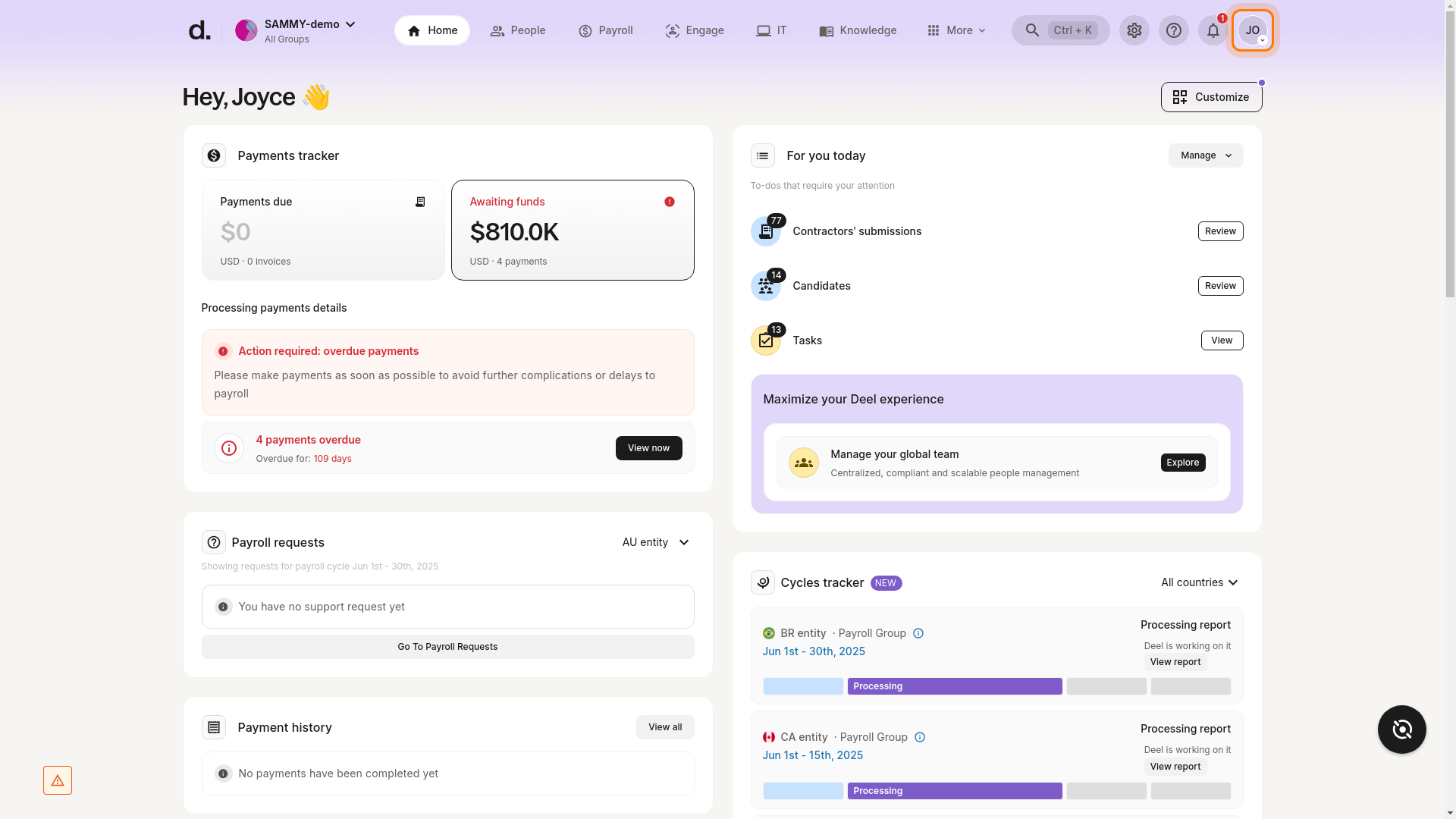
✅ Step 2 – Select “Profile settings” from the dropdown
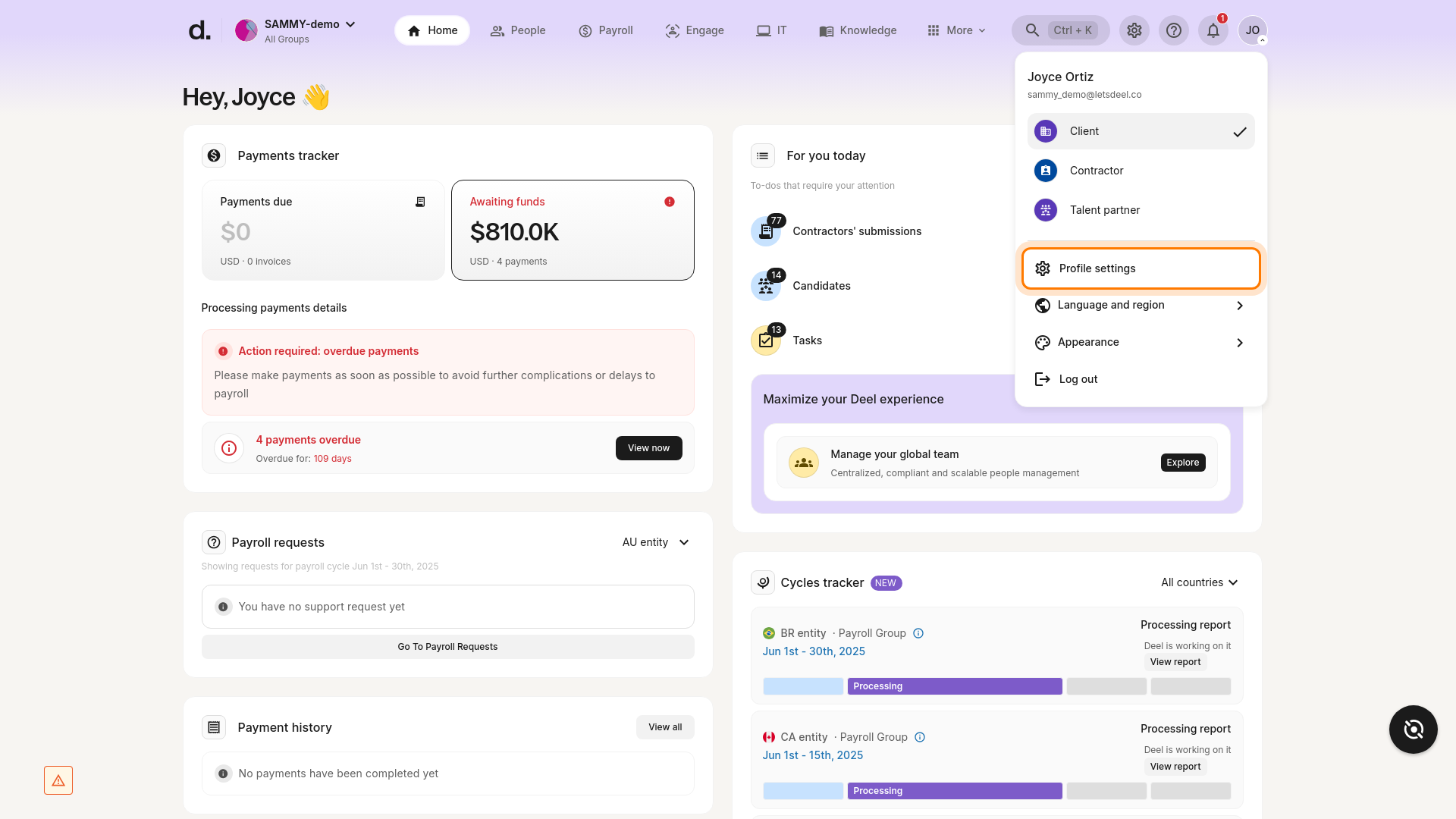
This opens your account settings screen.
✅ Step 3 – Make sure the Personal tab is selected
The Personal tab is selected by default. If not, click Personal at the top of the settings page.
✅ Step 4 – Click Edit in the Personal details section
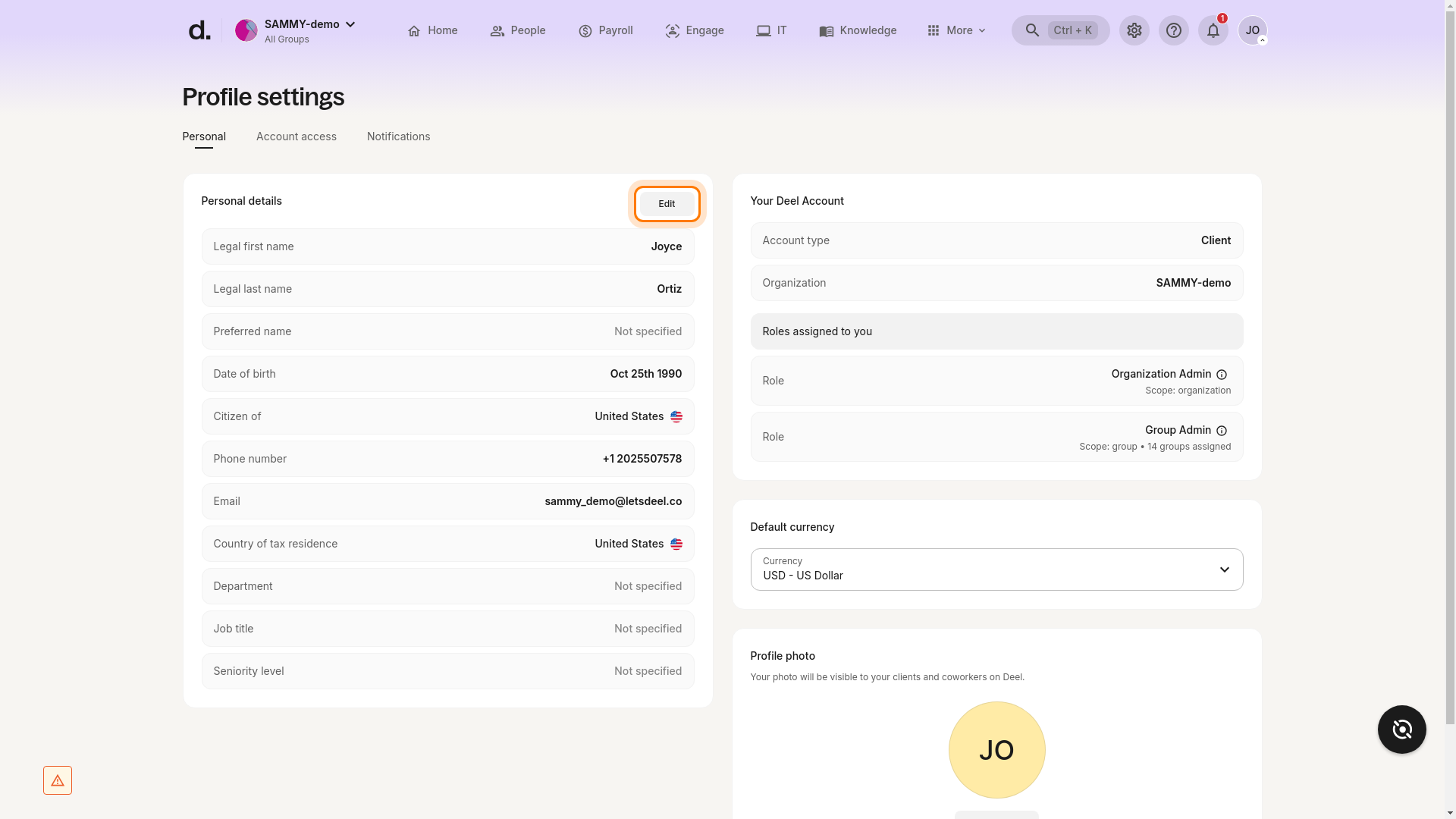
✅ Step 5 – Update your phone number
You are now on the Edit personal details page. Locate the Dial code and Phone number fields, enter the correct information, and save your changes.
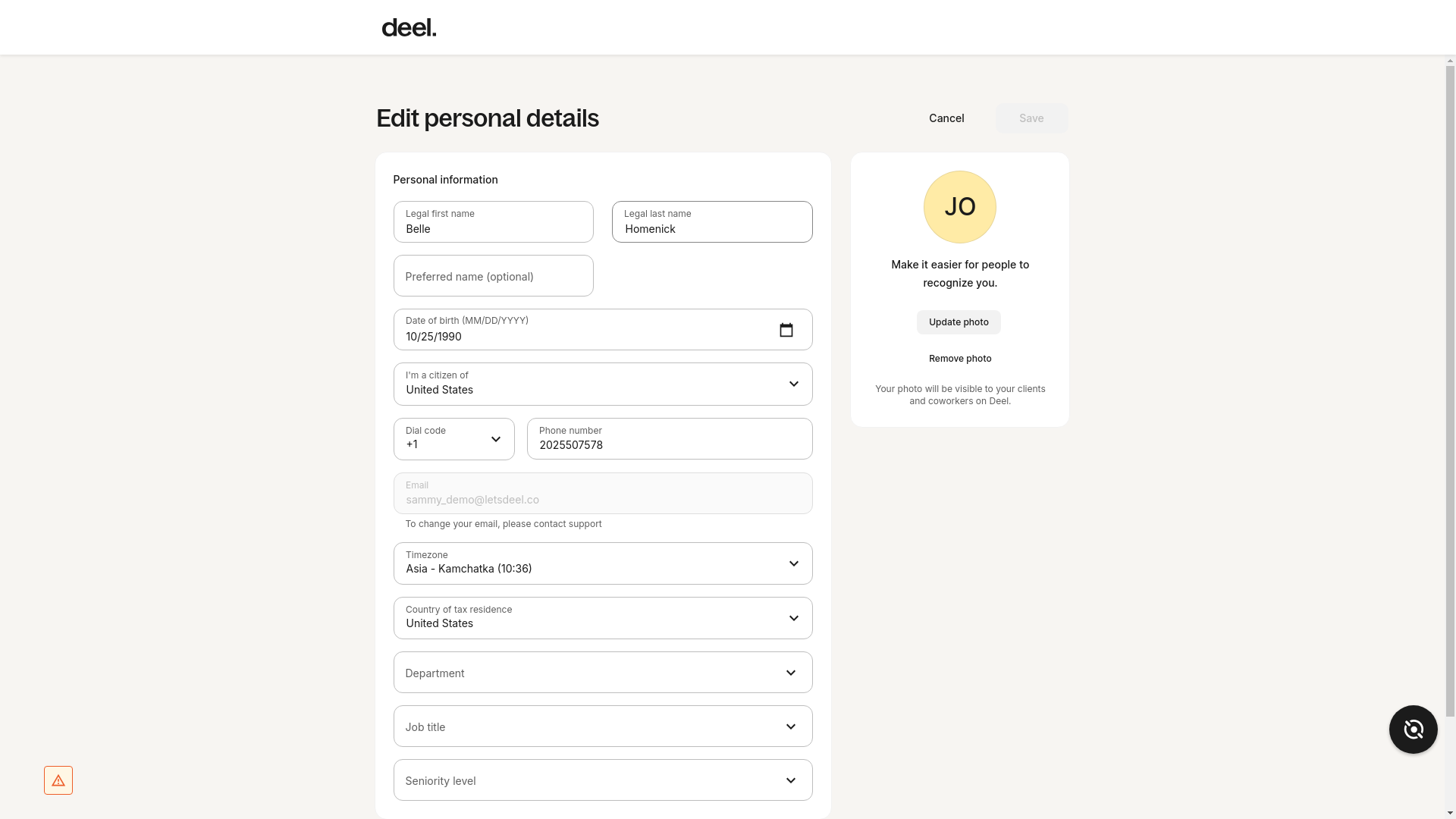
Success criteria
✓ You reach the Edit personal details page.
✓ Both Dial code and Phone number fields are editable and updated correctly.
Troubleshooting
• Profile settings not visible – Verify you are logged in with the correct account and have edit permission.
• Edit button missing – You may lack permission to change personal details; contact your admin or Deel Support.
• Unable to save – Check the phone-number format and ensure all required fields are filled in.
Please note that this information is used to access and manage your account security, so ensure it is a phone number you will remember and have access to.
