Overview
This guide provides step-by-step instructions for navigating to the custom group role creation page in Deel. By following these steps, you will reach the interface where you can start defining a new custom group role for your organization, either from scratch or using a template.
Expected Outcome: You will arrive at the "Create custom role" page, where you can choose to create a new role from scratch or use an available template.
Prerequisites
- You must have Organization Admin permissions to access and modify roles and permissions in Deel.
Step-by-Step Instructions
-
Open Organizational Settings
-
From the Deel dashboard, locate and click the Organizational Settings icon (gear symbol) in the top header.
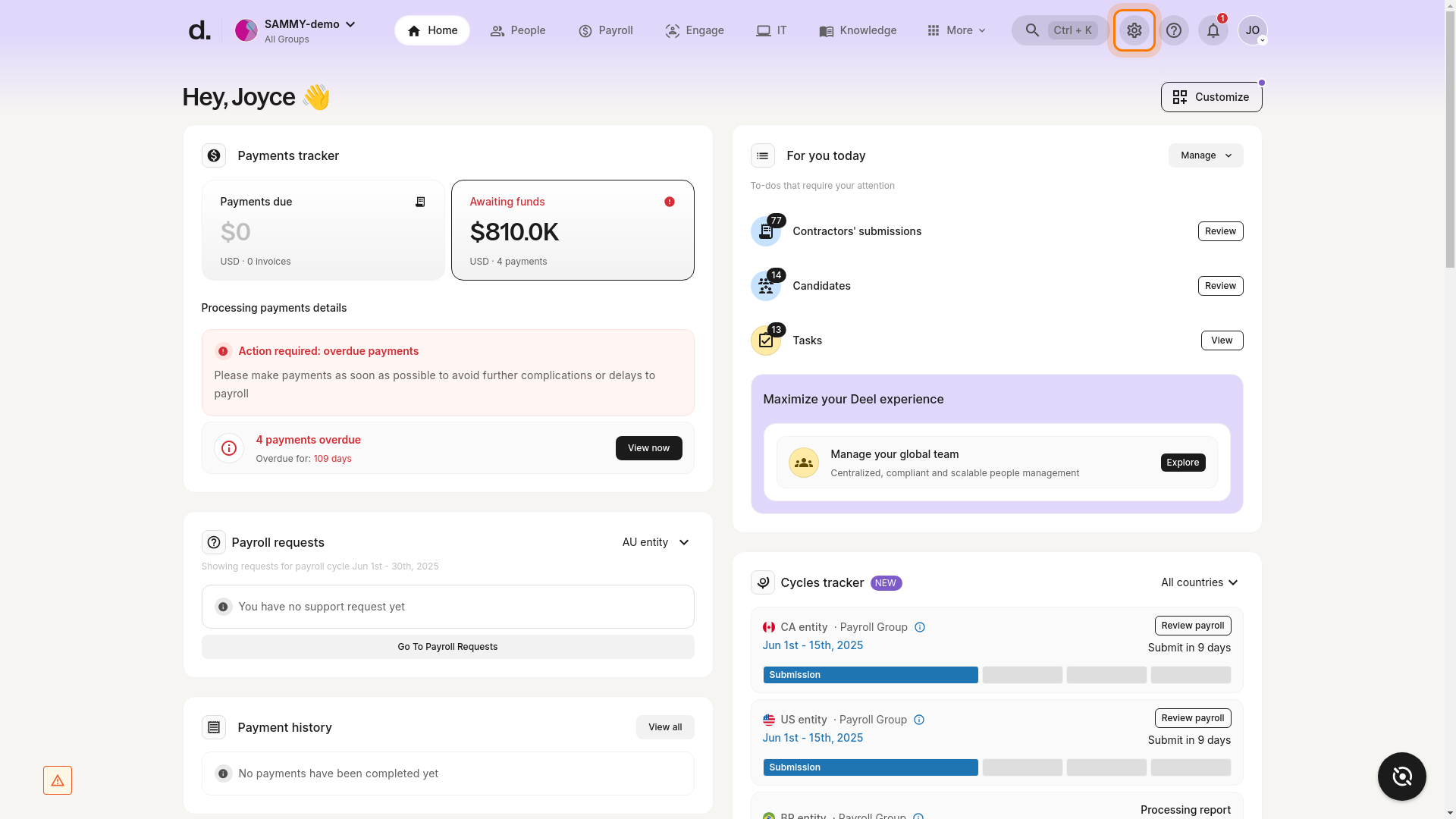
Expected Outcome: You are taken to the Organization settings page.
-
Navigate to the Security Section
-
On the left sidebar, find and click the Security section to expand it.

-
Access Roles & Permissions
-
Under the expanded Security section, click Roles & permissions.
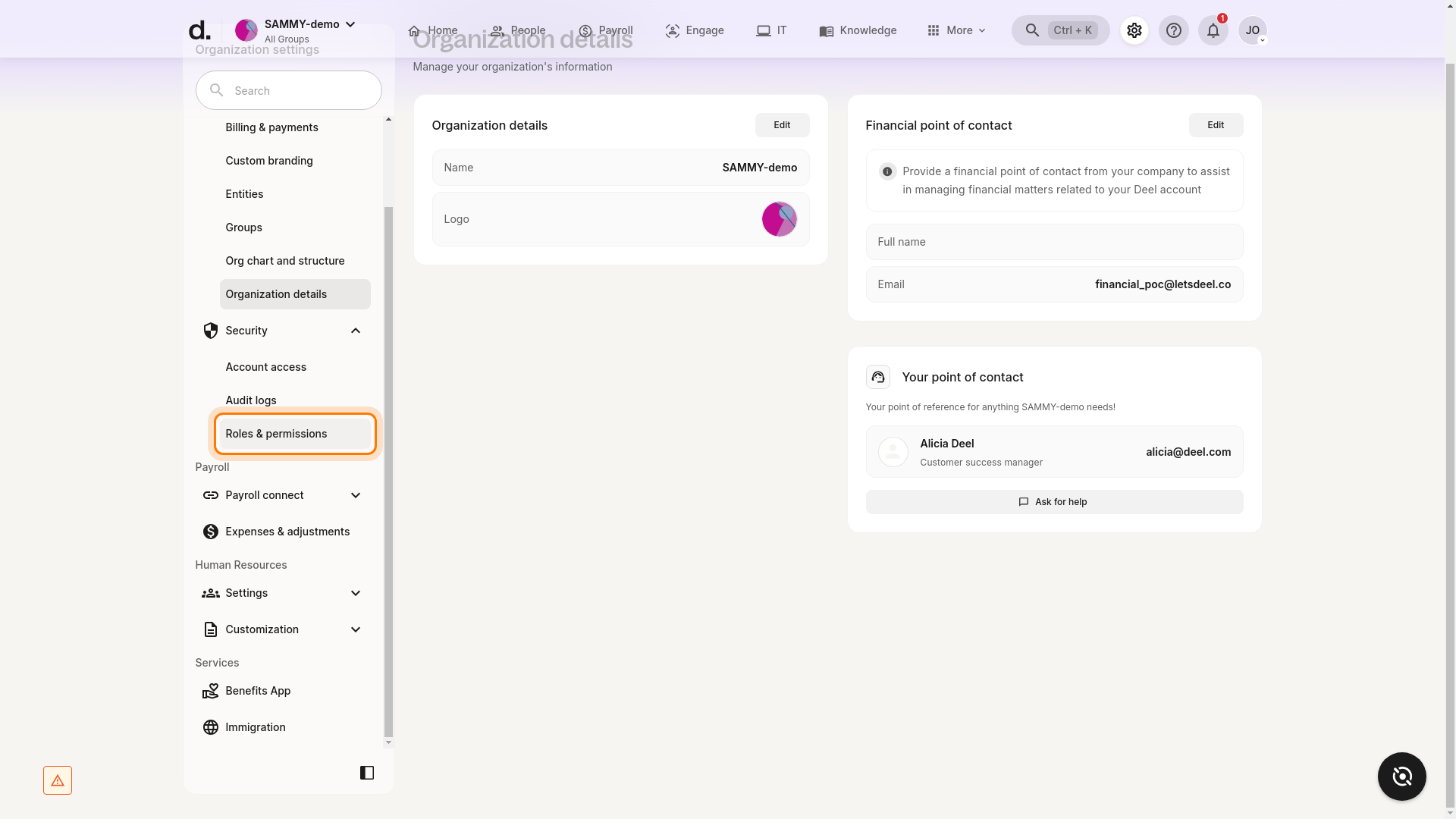
Expected Outcome: You are directed to the Roles & permissions page.
-
Navigate to the Manager Roles Tab
-
At the top of the Roles & permissions page, locate and click the Manager Roles tab.

Expected Outcome: The Manager Roles section is displayed, showing existing manager roles and options to create new ones.
-
Start Creating a Custom Role
-
In the Manager Roles section, click the Create custom role button located in the upper right corner.

Expected Outcome: You are taken to the custom role creation page, where you can choose to create a role from scratch or use a template.
-
Verify the Custom Role Creation Page
-
Confirm that the page title is Create custom role.
- You should see options such as "Create your own" and available templates (e.g., "Head of Department").

Success Criteria: The custom role creation page is displayed, showing options to create a new role from scratch or use a template. You are now ready to define the details and permissions for your new custom group role.
Troubleshooting
- Missing Access: If you do not see the Organizational Settings icon or the Security section, verify that you have Organization Admin permissions.
- Button Not Visible: If the Create custom role button is not visible, ensure you are on the Manager Roles tab and have the necessary permissions.
- Page Not Loading: If any page fails to load, try refreshing your browser or checking your internet connection.
If you encounter persistent issues, contact your organization's Deel administrator or Deel support for further assistance.