Through Overtime Time Tracking, Deel will support the interpretation of your employee timesheets and calculating overtime, thus streamlining the process and making it easier for you to pay overtime without the hassle of bonus calculations.
This article shows how clients can effortlessly create and manage Overtime Submission methods to process overtime payments for their salaried EOR and Global Payroll employees.
In this Article
Creating Overtime Hours Submission Method
Troubleshooting – “Time Tracking” Not Visible
How to Create Overtime Hours Submission Methods
✅ Step 1 – Organization Settings > Time Tracking
- From your Deel homepage, click the Organization Settings (gear) icon in the upper-right corner.
- In the settings dashboard, locate the Time Tracking card and click View.
- Click Create in the Overtime Submission Method section.
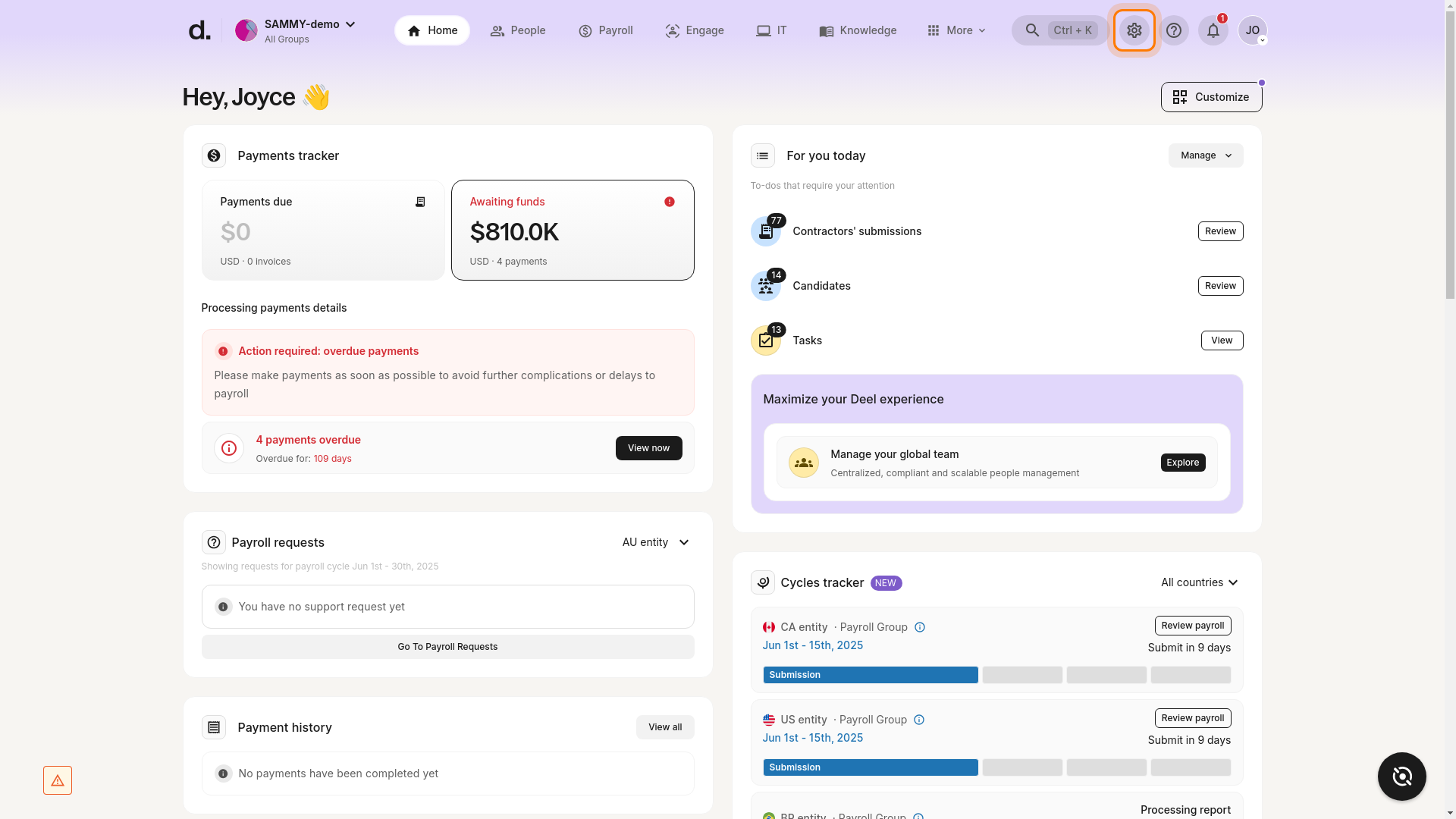
NOTE: If you do not see a Time Tracking card, jump to the troubleshooting section below.
✅ Step 2 – Select Worker type and Overtime Submission Method
Clients can have employees submit their overtime hours only on Deel or require employees to submit all worked hours (regular + overtime) on the Deel platform.
✅ Step 3 – Select the Country of Employment
The overtime hour rate is based on the standard country rate, so you’ll be asked to select the country of employment.
Important: Selecting a country assigns this overtime submission method to all current and future employees in that country.
✅ Step 4 – Review and Confirm the details
🔧 Troubleshooting – “Time Tracking” Not Visible
If you cannot locate Time Tracking inside Organization Settings, review the points below before contacting support:
-
UI Relocation or Rename
Deel periodically updates menu structures. Time Tracking may have been moved under a different card name (e.g., Workforce Management). Scroll through all settings categories (Organization & Security, Payroll, Human Resources, Services) and expand each section. -
Permissions
Only users with the correct role (e.g., Organization Admin) can access Time Tracking. If you’re missing it, verify your role with an Org Admin. -
Feature Enablement
Time Tracking must be enabled for your organization. Contact your Deel Customer Success Manager if you believe the feature is not yet activated. -
Clear Cache / Hard Refresh
Occasionally, cached UI elements hide new features. Perform a hard-refresh (⌘/Ctrl + Shift + R) and try again.
If none of the above resolves the issue, provide support with a screenshot of your Organization Settings page and indicate that Time Tracking is missing.

Frequently Asked Questions
[ACCORDION] How can I review and approve submitted overtime hours?
Once you have created an Overtime Hours submission method for your employees, your employees can submit their overtime hours.
The following roles in your organization can review and approve overtime-hour requests:
- Organization Admin
- Group Admin
- Onboarding Specialist
- Payer
- People Manager
- People Manager and Payer
- Viewer (Sensitive)
To review and approve submitted overtime hours:
✅ Step 1 – Homepage > Review Hours
✅ Step 2 – Review hours worked
Select the worker whose hours you want to review.
✅ Step 3 – View details per shift
Click any shift to view details, total overtime hours, and approval status, then Approve or Reject.
